How to Solve the Most Common Printer Problems in the World?
July 14, 2023
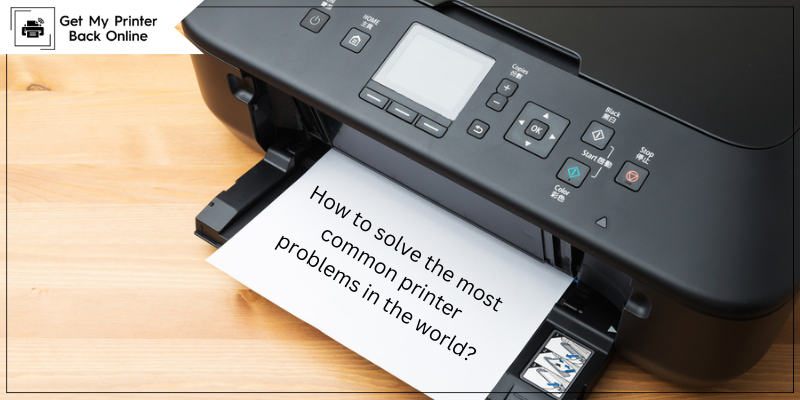
How to Solve the Most Common Printer Problems in the World?
Printers offer several benefits both for home and office purposes. From printing documents to tickets and images, printing devices are of utmost use. But, like any other electronic device, it can also run into problems sometimes. Are you the one frustrated with printer errors? Or you want to be aware of the most common printer problems.
No matter how good a device is, it can run into problems, leaving users frustrated. But with this handy guide, there is nothing to bother you. The issues and solutions mentioned in this write-up will help you access your printer smoothly.
5 Most Common Printer Issues and Their Solutions
Printers can stop working in the middle of printing some essential documents. Prevent errors in your printer by being aware of the problems and their solutions. Below, we will discuss five significant problems printer users frequently experience. In addition, we'll cover their solutions too.
Issue 1: Paper Jams
When some loose sheets of paper get stuck in the rollers or feeding mechanism, the paper jams issue occurs. The issue needs to be resolved as it can result in time-consuming printing. Mismatched paper size, dust on printer rollers, uneven edges, or incorrect paper settings can cause this problem.
Solution:
Employ the best practices to avoid paper jams in your printer. Some of the practical tips to prevent this error are mentioned below.
-
Make use of good quality paper as per manufacturer's specifications.
- Properly handle and load paper into trays.
-
Keep your printer clean.
-
Take all the precautionary measures and practice regular maintenance.
-
Also, keep checking the clogged corners for dirt.
Issue 2: The Printer is Offline Error
The printer can show offline while you try to print something urgently. The issue can happen due to outdated printer drivers, connectivity problems, printer not being set as a default printer, and many more. It can come because of a wide variety of issues that range from hardware to software.
Solution:
Offline print problems are effortless to fix. Walk through the steps described below. It will help you eliminate the error quickly.
-
First, check and correct the connection between the printer and the computer.
-
Then, check for available software updates and perform if there are any.
-
Restart the print spooler service.
-
First, remove and then reinstall your printer from the start.
-
Then, you can run the Printer Troubleshooter to fix issues.
-
Set your printer as a default printer in Windows.
Remember to contact our professionals at getmyprinterbackonline.com if you need assistance.
Issue 3: Slow Wi-Fi Printing
Even modern printer users can experience slow Wi-Fi printing errors. Are you on a tight deadline? Is your printer printing slowly? The first thing you can do is diagnose the cause. The slow Wi-Fi print can happen because of a weak internet connection, insufficient network bandwidth, or multiple device users simultaneously.
Solution:
Here are some checks and solutions you can perform to troubleshoot slow printing issues over a Wi-FI printer.
-
First, verify that there is a robust wireless signal.
-
Check that your printer is compatible with the latest driver software.
-
Identify all the devices connected to the same network - computers, tablets, and mobile phones. Make sure that they are using limited bandwidth.
Issue 4: Printer Driver Issue
Printers can pop up errors in the case of drivers that are incompatible with the hardware or software. The new printer driver can cause problems with the printer. Also, there are times when the incorrect driver gets installed, making the printer produce reduced-quality printouts. Or prevents the printer from functioning.
Solution:
Avoid the printer driver problem by reviewing some of the tips below.
-
Install the most up-to-date driver version on your device.
-
Ensure the driver is compatible and the printer works appropriately without interruptions.
-
Keep checking your system regularly for driver updates.
-
Perform a proper setup of your printer and computer.
Issue 5: Low or Empty Ink Cartridges
The most common printer problems arise from low or empty ink cartridges. The issue can be because of wrong-quality cartridges, incorrect machine settings, or inappropriate handling and installation of the ink cartridges.
Solution:
Below we will show you how to troubleshoot the ink cartridge issue and, thus, the printer problem.
-
First, go to your printer settings and find the correct ink cartridges installed.
-
After that, run some cleaning cycles.
- Replace cartridges if the above two steps don't work.
You can resolve the issue independently or contact certified printer experts through calls or live chat for instant resolution.
Conclusion
Even the most common printer problems are time-saving in the presence of proper instructions. You can often solve the problem by restarting your printer and computer. And confirm their proper installation in case of ink or toner cartridges issues. Problems are temporary, and you can easily ward them off.
Frequently Asked Questions
Question
How Can I Solve a Constant Paper Jams Problem?
Are you getting paper jams constantly? It can be because of the paper you're using. Poor paper quality, wrong thickness, and texture can cause paper jams in the printer. Solve the issue by double-checking your paper. You can also get the proper support. Do it through a call or live chat with our certified printer experts.
Question
Why am I Getting Streaky Prints With My Printer?
It is obvious to face some issues with the print quality. Do you want to know why your printer is producing ugly plain prints? Below are some reasons.
- Old or damaged paper.
- Inappropriate paper settings.
- Updated/corrupted printer drivers.
Question
How to Fix Misaligned Text in the Printer?
When the printer's toner and print heads are not correctly placed, the printer can give misaligned text as an output. Other causes can be a faulty cartridge or drum unit. But you can fix the issue by connecting with experts via calls or live chat. Or follow these tips.
- Check the toner level.
- If the toner is low, change the cartridges immediately.
- If the toner is okay, check your printer settings.
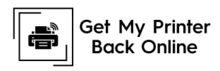
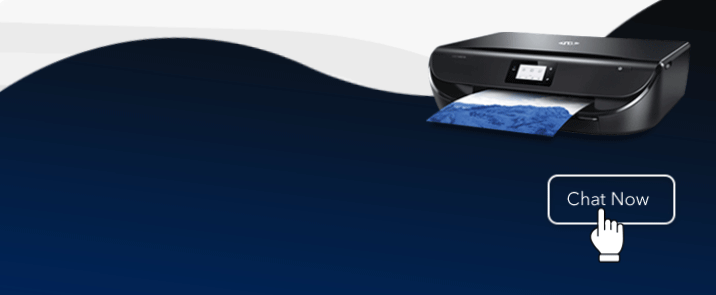
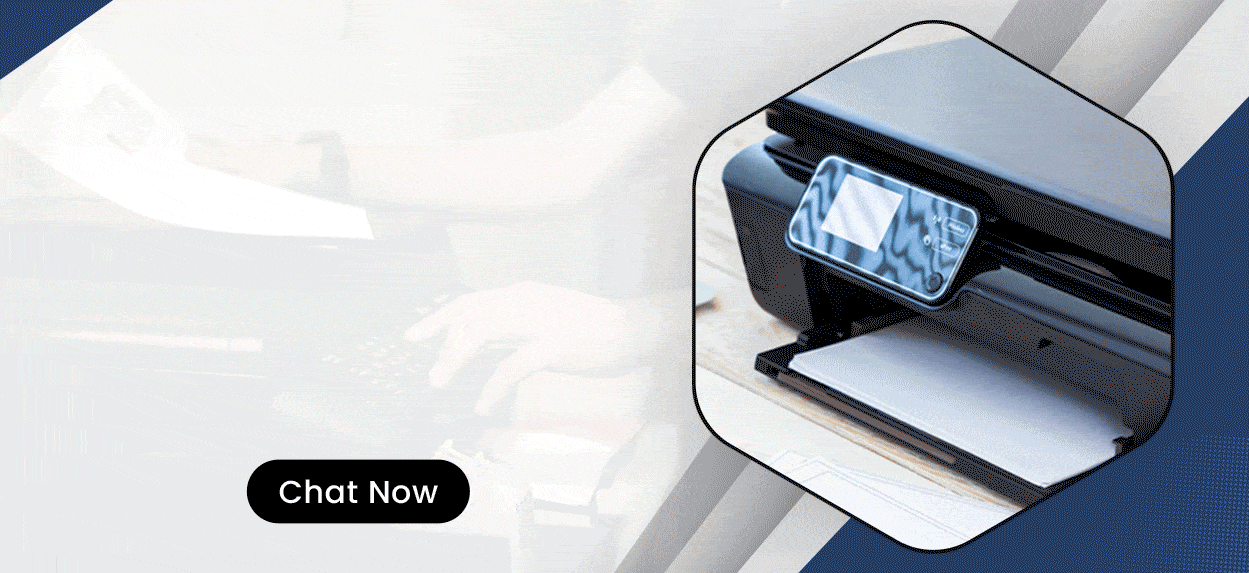

Enter your Comments Here: